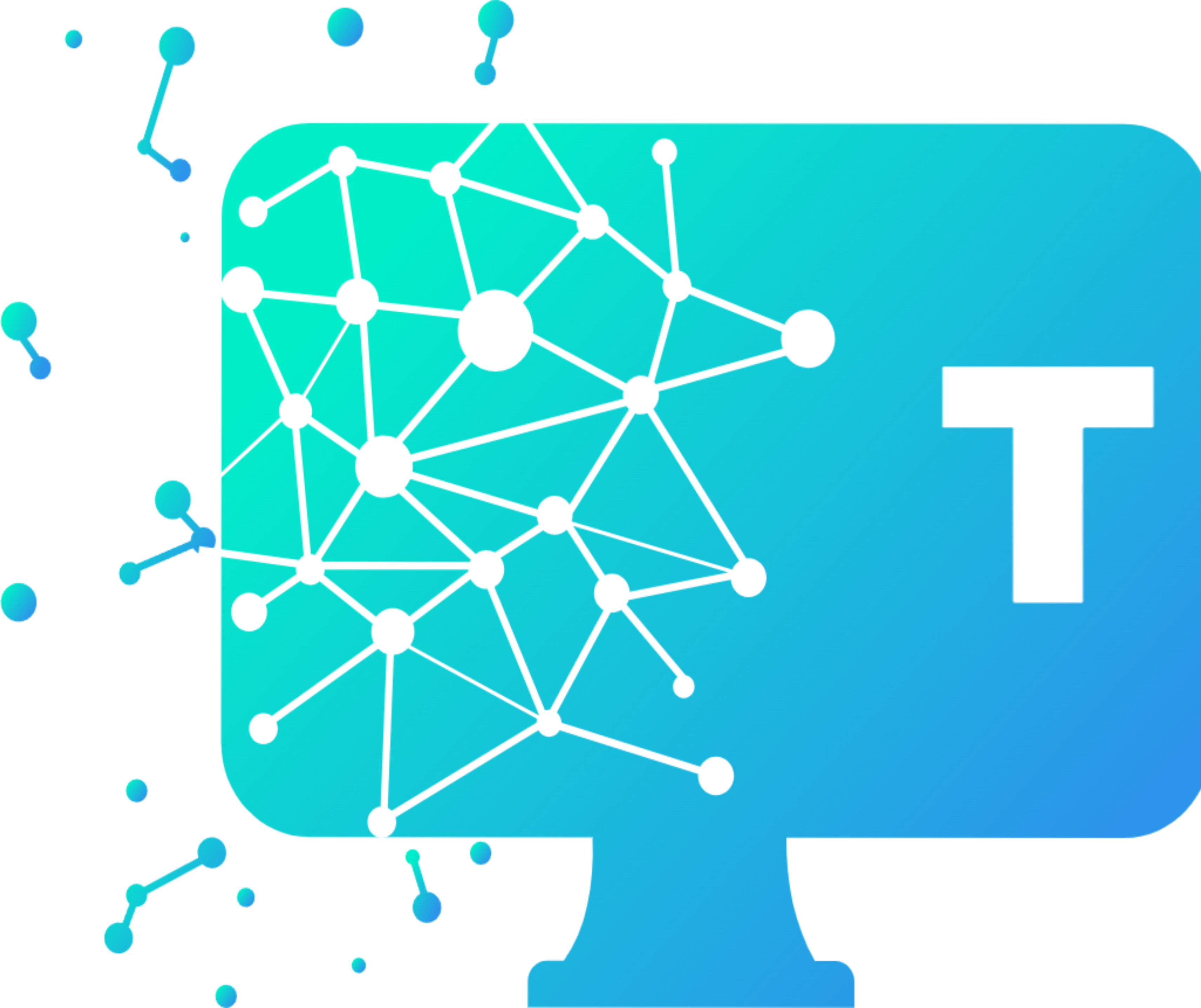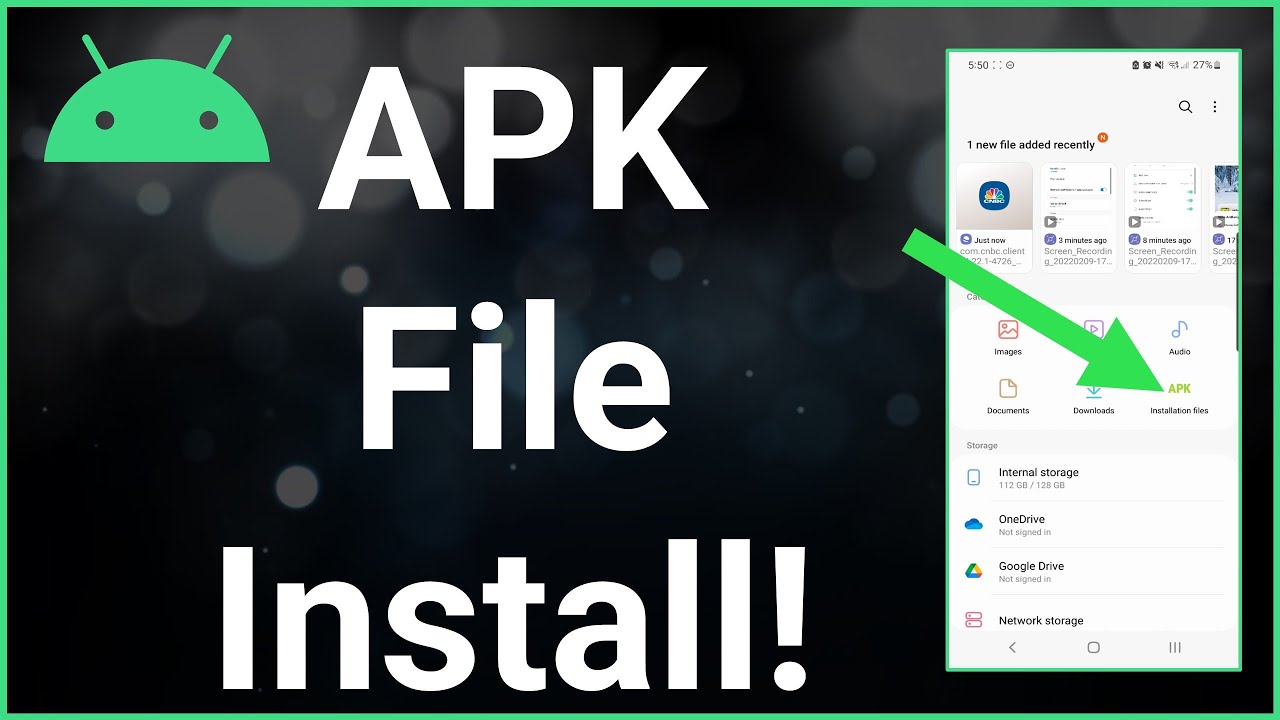If you want to use an app from outside of the Google Play Store, you can install the app’s??APK file. This article explains how to install APKs on Android 7+.
What Is an APK?
An APK (Android Package Kit) is a type of file that installs an application for Android. It’s just like an executable (EXE) file for Windows or a package installer (PKG) for Mac.
If you’ve ever installed an Android application from the Google Play store, then you’ve used an APK file without realizing it. When you tap the??Install??button, Google Play automates the process of transferring the APK file to your phone and running it for you.
Why Use an APK?
If the Android app you want to install isn’t available on Google Play, you can download the APK file from the web and install it manually.
Where to find APK files?
There are many websites where you can find non-Google Play apps to install. Three of the most popular are??APK Pure,??and??APK Mirror.
Allow Unknown Apps on Android
Before you can download APK files using a web browser, you must first allow unknown apps from settings:
-
Open your device settings and click Apps & Notifications??(or??Apps??in older versions of Android).
-
Click the three dots??in the upper-right corner.
-
Click Special access.
:max_bytes(150000):strip_icc():format(webp)/001_install-apk-on-android-4177185-41a1b06e63984074a7c810d80c6e79a2.jpg)
-
Click Install unknown apps.
-
Click on your web browser name
-
Enable Allow from this source??to the??On??position.
:max_bytes(150000):strip_icc():format(webp)/002_install-apk-on-android-4177185-d88b87701beb43afb60edfbc135681a4.jpg)
Option 1. Download the APK Installer From Your Android
The easiest way to install an APK file on your Android is to download the file using the default browser, Chrome.
-
Look for a website offering the reputable Android apps APKs, and download the APK file. Make sure to scan the APK file using an Anti-virus before allowing it to be installed on your phone!
Also, it is better to download APK files from reputable sources ONLY. Some APKs might be infected with malware.
-
Once the APK is downloaded, click on it. If it does not open, then use your file manager app, navigate to the Downloads??folder, then click on the APK file.
-
Review and accept any required permissions that the app asks for. Then proceed by clicking Install.
:max_bytes(150000):strip_icc():format(webp)/003_install-apk-on-android-4177185-c6b34668e4824184854051473a46bc1d.jpg)
-
After this step, go to you app drawer and the app should be available.
Option 2. Using USB Cable to transfer the APK Installer to phone
You can still install apps from your computer, shall you have no access to internet on your phone. Simply download the APK file on your PC, as explained above. Connect your Android phone to the PC and transfer the APK file once it’s downloaded.
You can then plug your phone into your computer with a USB cable, and it’ll mount the phone, and it should appear just like any USB/Memory stick.
When you connect your phone to your computer, it appears as another drive in the File/Disks Explorer. Transfer the APK file you downloaded from the website to your phone’s “/sdcard/downloads” folder.
After the file has been transferred, open the file explorer app on your smartphone, and proceed with clicking on the APK file and then install the app.
For Advanced users who do not have have a USB cable, you can use WiFi FTP Server from Google Play to transfer the file, or on your computer, use an FTP client (such as FileZilla) to transfer the APK file from your computer to your smartphone’s “/sdcard/downloads” folder